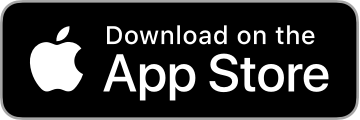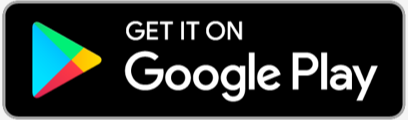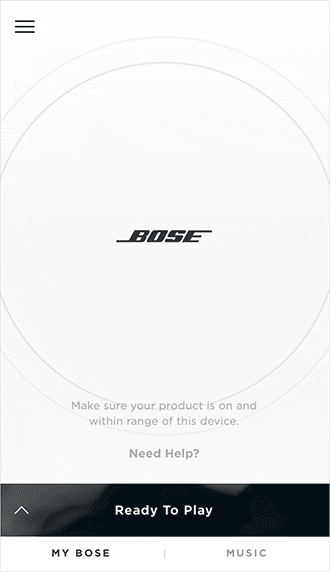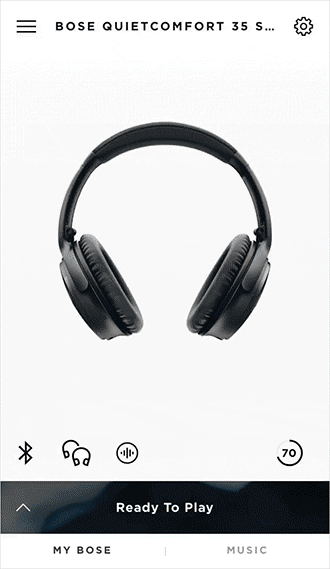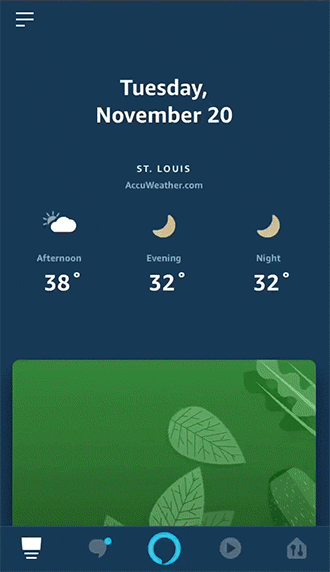1. Turn on your QC35 II headphones and download the Bose Connect App
You will be guided through several on-screen prompts. Make sure the headphones are turned on and you are within range of your device.
Already have your headphones connected to the Bose Connect App? Skip to setting your Action Button.